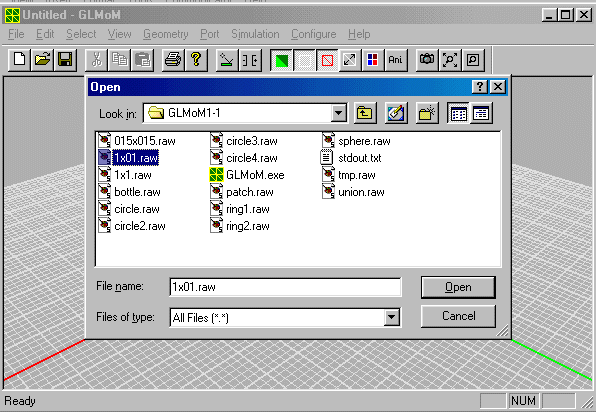
With GLMoM1.1 now you can simulate voltage source, which means you
can simulate antennas. However,
I have not finished the radiation patterns and near-region fields calculations,
so please be patient. At least
you can visualize the current and charge distribution on the antenna
and you can calculate the input impedance.
Hope that may be useful to you.
Now let's consider simulation of a half-wave dipole. It's a metal strip
of size 1mx0.1m, the frequency is 0.15GHz
so that it is just of half wavelength.
First run GLMoM.
Then choose File/Open, and select 1x01.raw for opening. This file contains the triangular mesh for the antenna.
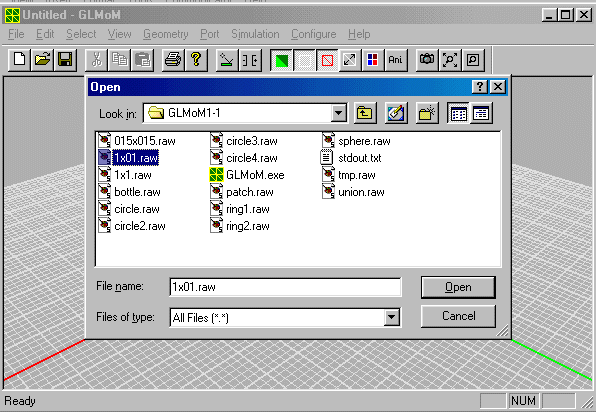
Click Zooming button on the toolbar and drag a box around the strip
to magnify it.
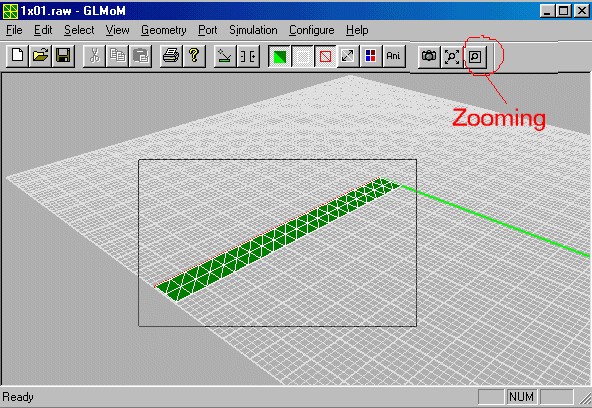
First choose Select/Edge, then click at the position of one of the two
small blue triangles, it will
become pink to show it has been selected, then press shift and click
at the position of another
small blue triangle. Now you have two selected triangles. Then choose
Port/Add to define the
"port" (actually it is a delta-gap voltage source).
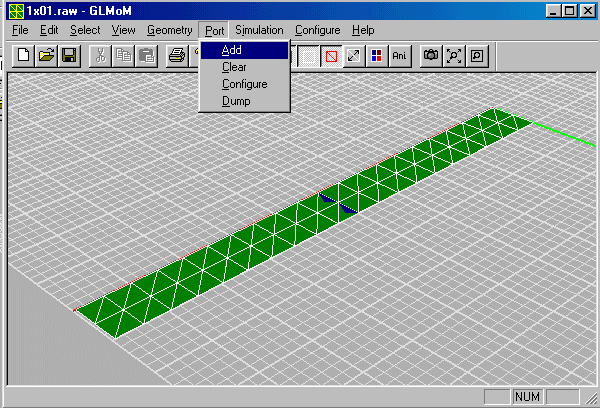
Now click on the "Simulate Port" button on the toolbar, or alternatively,
you can choose Simulation/Port.
It brings up a dialog box. Choose "port=0 coef=(0,0)" in the listbox,
change the (0,0) to (1,0), then
click on Commit button, now the item in the listbox becomes "port=0
coef=(1,0)". You may guess
it, it's the voltage of at port0, i.e. the voltage for the delta-gap
voltage source.
Then change frequency to 0.15, and click OK.
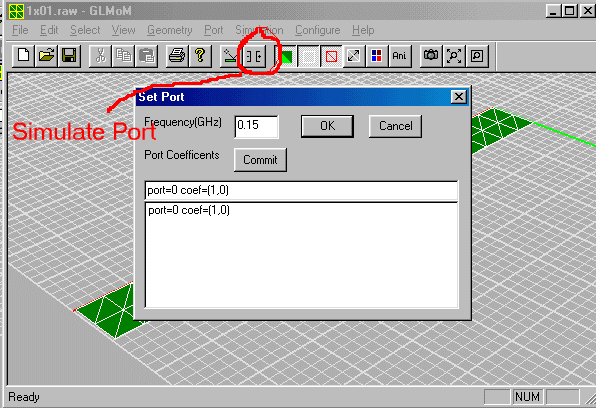
It begins the simulation. After several seconds, the results are obtained
and displayed by animation.
The color of the triangle patches indicates the charge density, red
color means positive charge while
blue color means negative charge. The brightness of the color is linear
to the charge density. The
length and color brightness of the arrow is linear to the strength
of the current density. The direction
of the arrow is the same as that of the current density.
You can stop the animation by click the "Ani" button on the toolbar.
You can toggle display of
charge or current by clicking the buttons shown by the following figure.
You can zoom a region
by clicking the zooming button and draging a box. If you mess up the
screen, you can click
"restore screen" button to restore to the default state. (There are
bugs with zooming?)
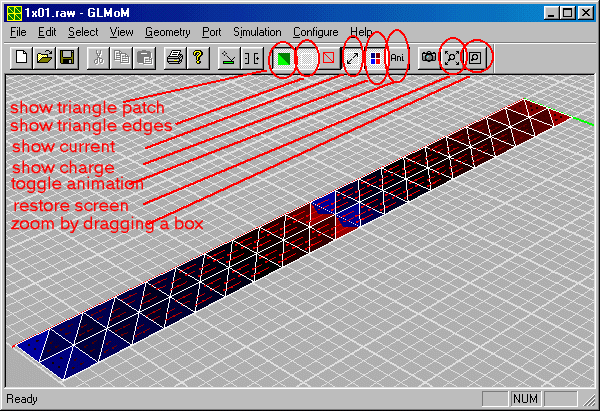
Finally by choosing Port/Dump you can save the current and impedance
value at the ports to a text
.prt file. Use notepad to open the file and see the impedance.
Yaxun Liu, yx_liu@hotmail.com